Maybe you are web designer or you have a index file and want to upload it to your site. You can follow this tutorial to upload your site files on your hosting account.
1. Open FileZilla FTP Client.
2. Enter your FTP Host, Username and Password. You can use your cPanel username and password as your FTP User and Password and then click on Quick Connect button.
In Host field, You can use your domain name like ftp.example.com or example.com 
3. Make sure that you are inside public_html folder, If not then double click on it to go to public_html folder.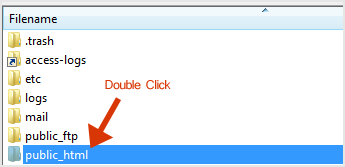
4. Under Local Site in FileZilla, Open your folder where your index file, etc is located and then select your index file and click on Upload option.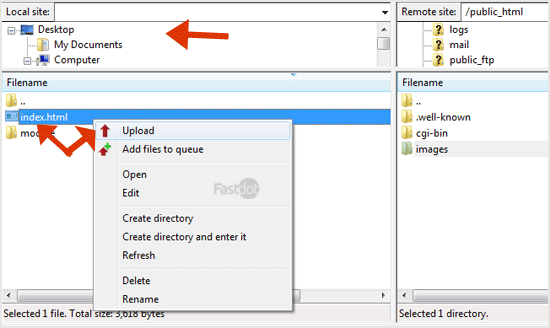
Index file will be successfully uploaded.
